
Artificial Intelligence (AI) is a powerful tool to increase efficiency and reduce time spent on menial tasks. At Labelf we allow companies to quickly implement AI solutions in their organisations. This allows you to reap the benefits of AI process improvements without being bogged down in technical implementation projects. In this post we will look at how to use an AI Model from Labelf to improve a customer support function. We will be using the Labelf platform to build and deploy a custom AI model in order to categorize incoming tickets to assist with ticket routing.
With the Labelf app you can
Create and activate your own text classification models to automatically categorize and tag tickets in your Zendesk environment
Activate your own ChatGPT model to automatically generate reply suggestions to your tickets
Analyse what is driving volume, resolve time and customer satisfaction in your customer support.
The AI Model
We want the model to assign a category to incoming tickets so that it can be routed to the appropriate department. For example we want an incoming ticket about invoices to get a finance category so that the right agents can take the ticket. To do this we will train the model on existing ticket field values, this allows the model to leverage the manual work that has already been done tagging tickets in Zendesk. Using Labelf we can get a production ready model in minutes.
Step 1 - Install the Labelf app in the Zendesk Marketplace
The AI Ticket Tagger app made by Labelf can be found here. Follow the installation instructions and proceed to authorize the Labelf app.
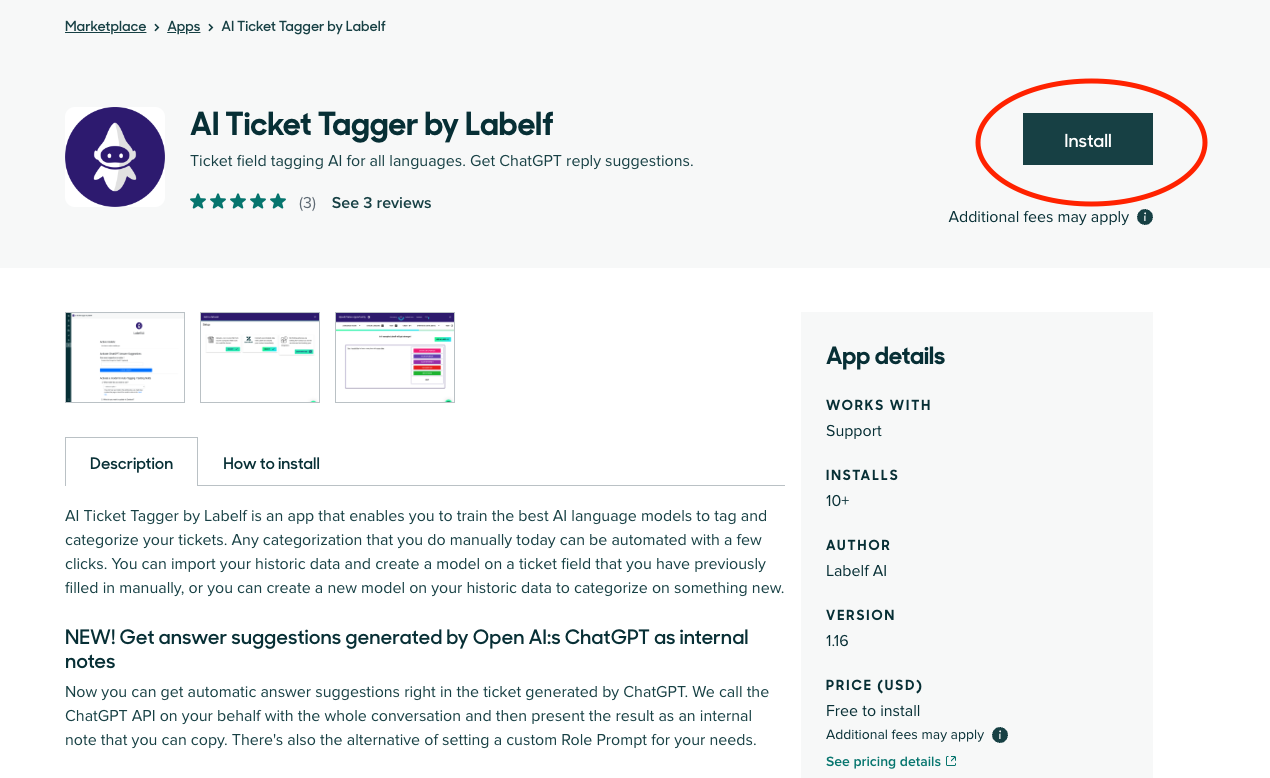
Step 2 - Load tickets as dataset
A key strength of the Labelf AI Ticket Tagger app is that it can utilize the tickets that you already have in Zendesk. Thereby you can create an entirely customized AI model that is fine-tuned to tag your tickets. To get started with our model building we will connect our existing tickets as a data source for the model. When connecting to the Zendesk data you get the choice of which timeframe to use. This is useful as you may only want to build a model based on recent tickets.
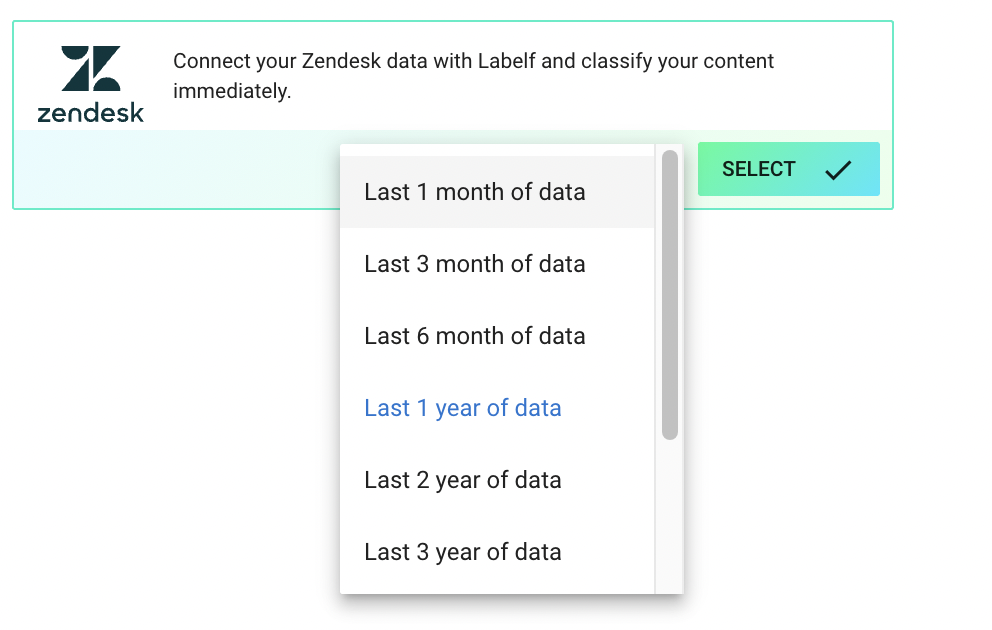
Select that you bring your own labels and then the column that contains the ticket field values that you want to automate. A model will now train on your Zendesk data.

Step 3 - Deploy the model
When the model has trained, the status in the dataset overview will change to complete/ready. Now you can go to the Deploy tab and hit the button “Deploy model to API”.
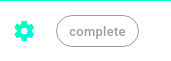
Step 4 - Activate the model in Zendesk
Now we head back to Zendesk and activate the model. When we activate the model we get to choose the ticket fields we want the models to populate values for. Since we built the model using an existing ticket field we can just let the model populate values for the same ticket field.
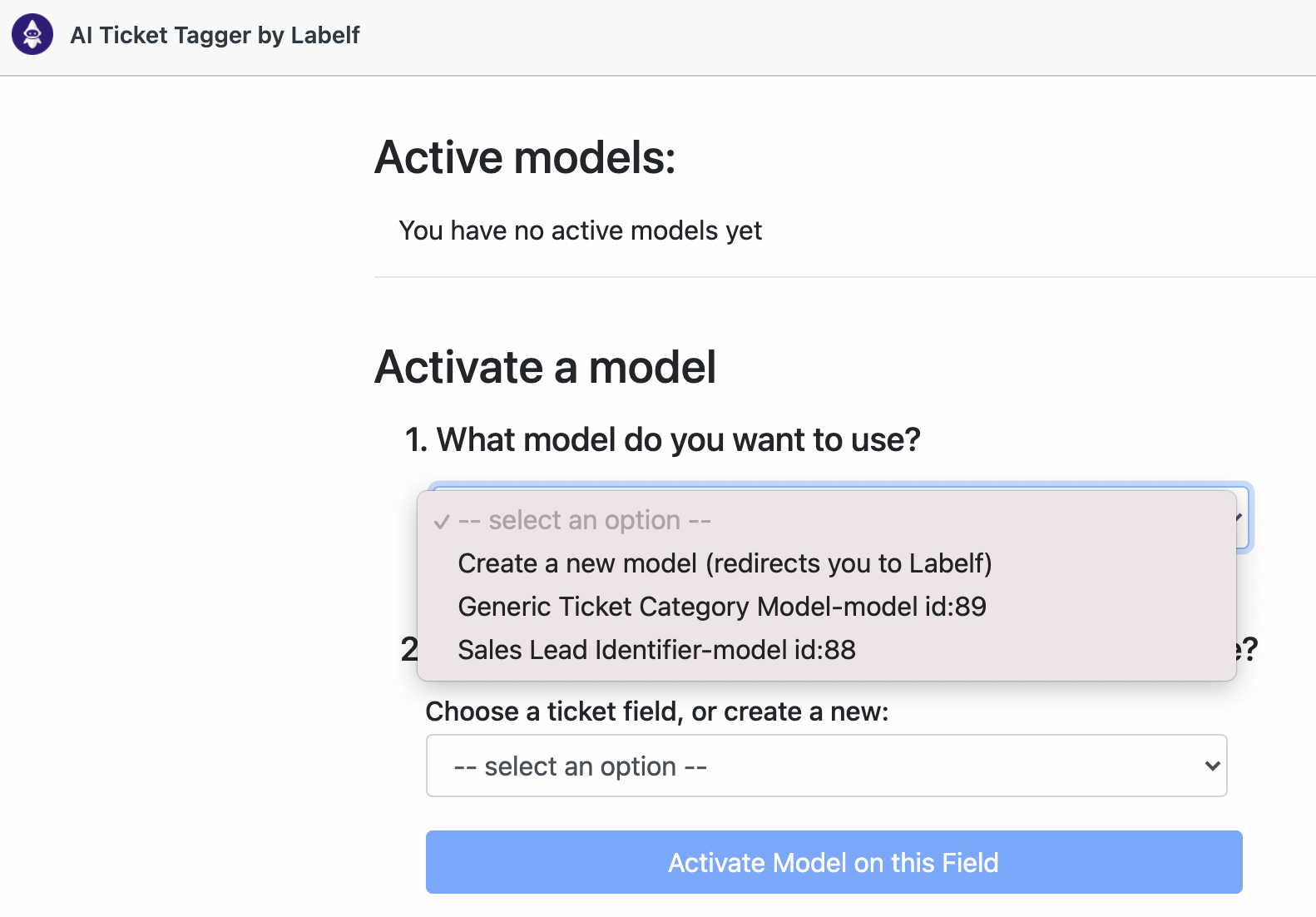
Below we see how the model is working live in Zendesk and accurately categorizing the ticket below as being payment related.

Conclusion
In this post we have taken the journey from business data (Support Tickets) to a fully implemented custom AI model that is already classifying tickets in Zendesk. The steps laid out here do not take more than an afternoon to go through. An important benefit of this swift implementation is that as your business needs change, you can very quickly train a new model to add in addition to your existing models or replace a model that is no longer relevant. If you are interested in testing out the Labelf platform, you can register at https://app.labelf.ai/register/zendesk











